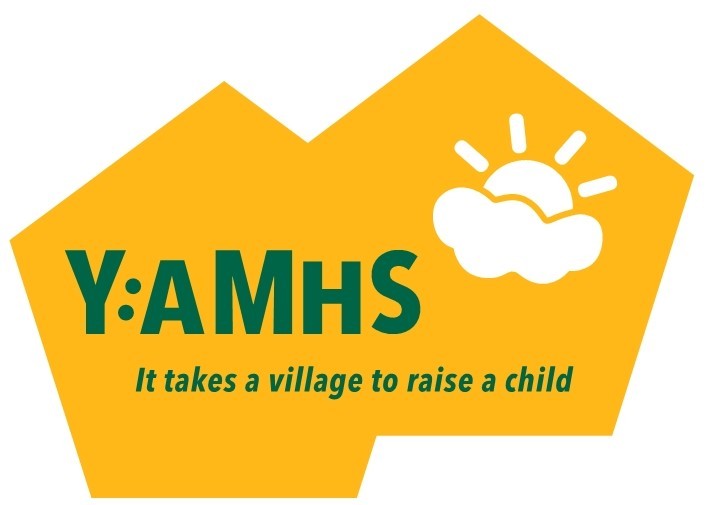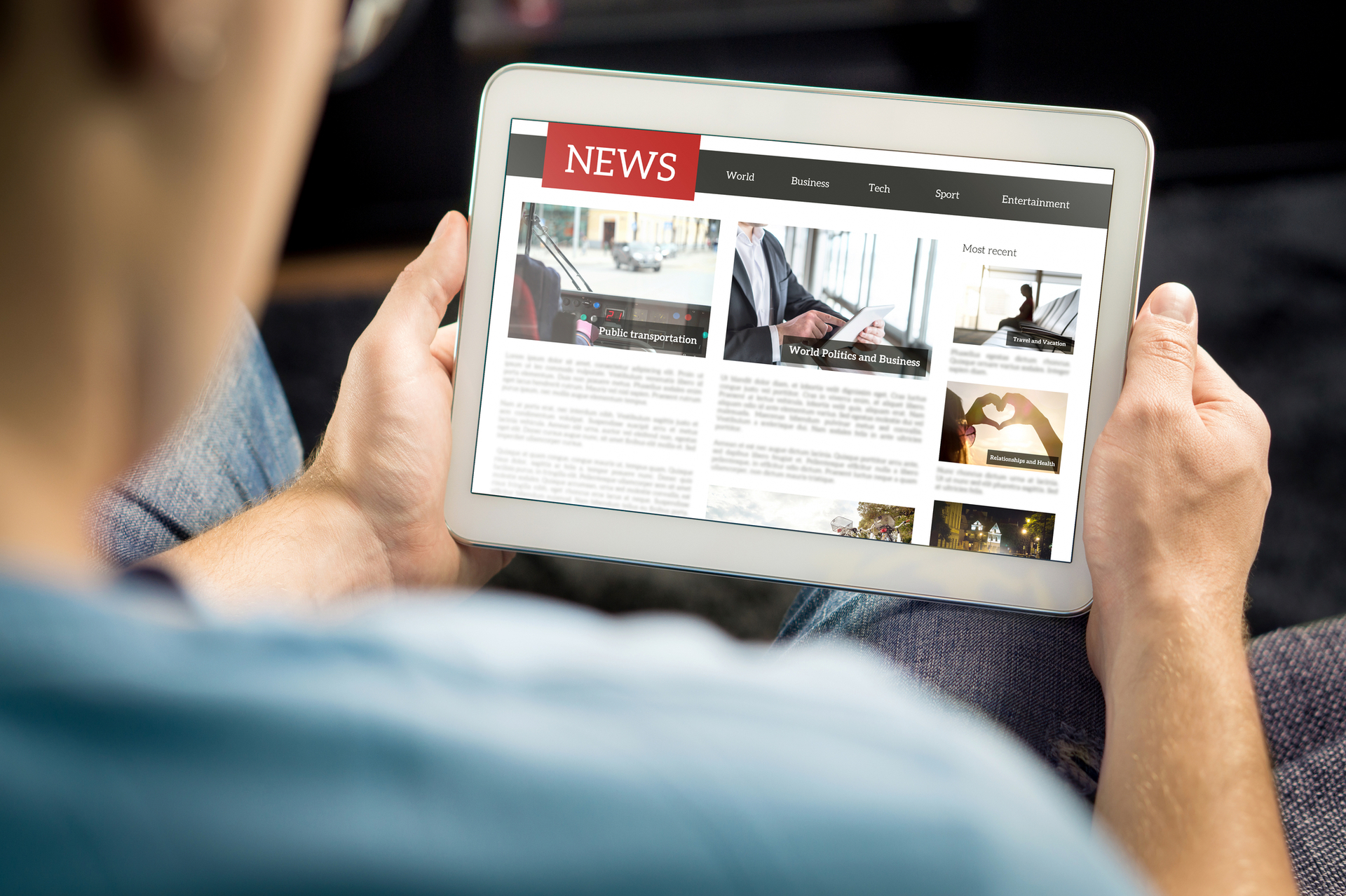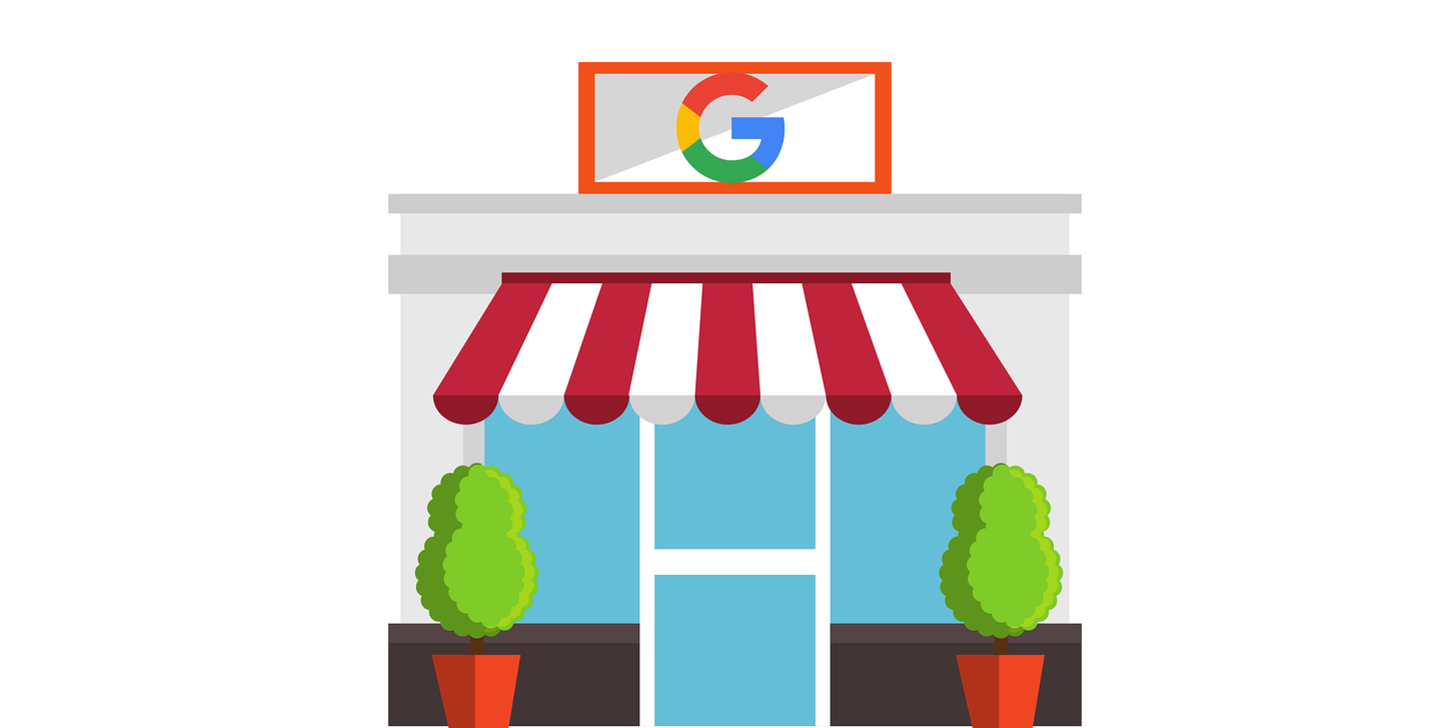10 Things You Need To Know About Google My Business
Posted on 20th December 2019
If you are a business owner and you haven’t claimed your Google My Business listing, you are missing a serious trick. Not only that, you are missing a serious trick that won’t cost you a penny!
Google My Business is a free listing service provided by Google that helps your business show up in local Google searches and on Google Maps.
Whether you run your business from home, or have one - or a number of - brick-and-mortar location(s), setting up and optimising your Google My Business listing is an essential part of getting found online.
Here are 10 things you should know about Google My Business so you can get the most value out of your online listing:
1. What is Google My Business?

Google My Business (GMB) is a free and easy-to-use tool for businesses and organisations to manage their online presence across Google, including Search and Maps.
When potential customers search online with a query containing a geographic location, GMB listings are often shown at the top of the search results, above the organic results.
Local SEO is essential to the success of your digital marketing strategy, and your GMB listing is a key ingredient of local SEO.
As well as helping you get found in Google searches, GMB quickly provides users with information about your business such as your opening times, your address, the products and services you offer, and a link to your website.
2. Setting up your listing

First of all, you will need to establish if your business has a GMB listing.
Enter your business name and location into a Google Search; if you have a listing in place it will come up on the right of the results page. In this case you can log into your account and start editing the information on it.
If you don’t have a listing, you will need to create an account.
You can log in to an existing account, or create a new one here.
When setting up your new account you will need to enter a business category. Categories describe your business’s services and connect you with customers who are searching for those services in their area.
When choosing a primary category, be specific; you can also select secondary categories to offer more details about your services and help customers find you online.
After filling in your details on a new account, you will need to verify that you’re the owner of the business listed at the address by entering a PIN; this will be sent to your physical location on a postcard. Once you receive the PIN, log back into your account and you will be prompted to verify your account with the PIN.
Once verified, your GMB listing will be live, and you can start optimising your listing.
3. Your Google My Business dashboard
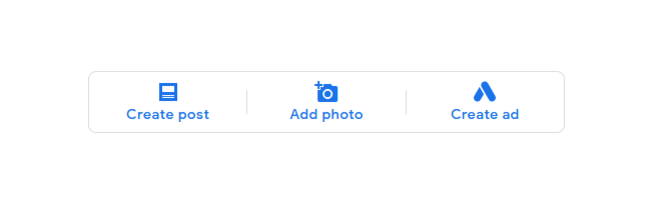
Log in to your account and select ‘Manage Location’ to go to an overview of your business listing.
This will take you to your dashboard, where you can edit and optimise your GMB listing.
4. Update your information

From your dashboard, select ‘Info’ from the menu on the left. This will present you with all the information you have entered so far, plus blank fields for anything you haven’t yet completed.
Work your way through the information and click on the pencil icon to edit or add new information.
It is important to make sure that everything is correct, and that your NAP (Name, Address, and Phone number of your business) is identical across all listing sites, including Yelp, Yellow Pages online, Bing, and Yahoo.
This includes the way you format your phone number and how you set out your address, including the use of commas.
You also need to make sure that everything you add to your GMB, including your NAP, is in line with the information you provide on your website. Inaccurate information can damage your listings and your search engine rankings.
A few things to consider when updating your information:
You should write the name of your business in exactly the same way across the internet in order for Google to relate any citations or mentions with your brand name in back to your website.
Under ‘Services’ you can add multiple categories to your listing; simply enter a keyword and choose from the suggested categories.
Add your opening times. GMB allows you to include special operating hours for Bank Holidays etc. Keeping your hours updated will enable your customers to know exactly when they can reach you.
Add the URL of your website. This will link directly from your GMB to your site.
5. Add Photos
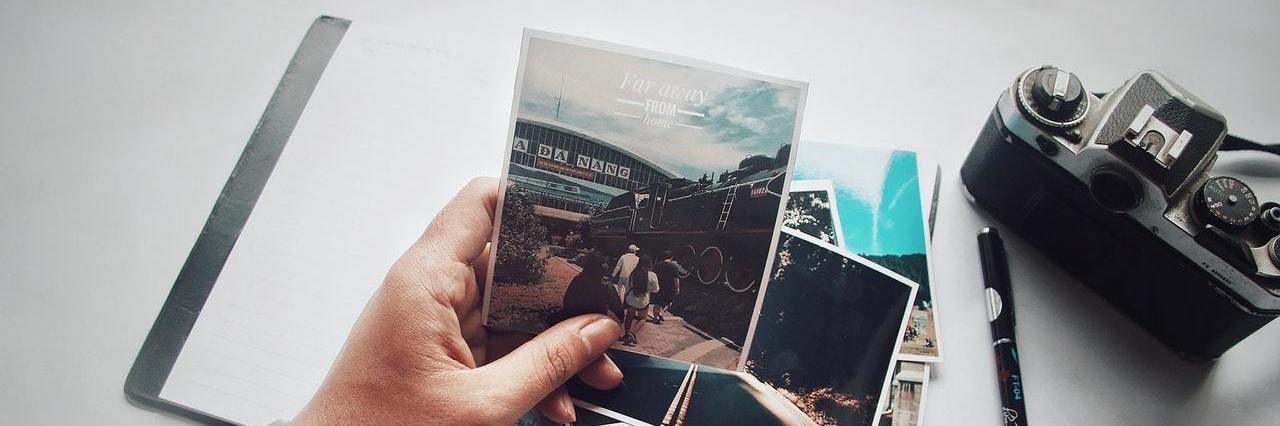
Adding photos and videos to your GMB profile is a great way to showcase your products and services, and to show the personality of your business.
As well as photos of your products and services, your images should include your logo and photos of your team members, office, showroom, etc.
All photos will show up in Google Search and Maps, so make sure you use high quality images.
You should also regularly update the images because it shows Google that you’re an active business.
To add photos to your GMB, select ‘Photos’ from the menu on the left of your dashboard. Click the + sign and then select the photos and videos you wish to use.
6. Posts
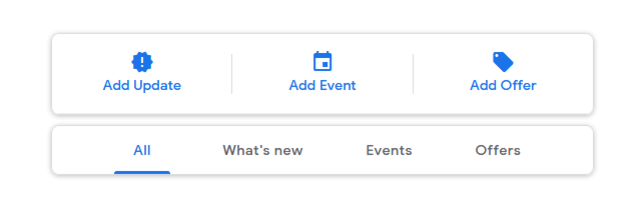
Posts allow you to share information such as special offers or promotions, promote events, showcase products, and update your customers on new developments within your business.
When writing a post you can include an image, a link, and a call-to-action button.
So for example, you could promote a blog post and link to the full post, link to the product section of your website, or have a ‘Book’ button which takes users to the booking page for an event.
7. See how it looks

Once you have set up your GMB, you can see how it will look to visitors by selecting ‘Info’ from the menu on the left of your dashboard, and then clicking on either ‘View on Search’ or ‘View on Maps’.
8. Reviews
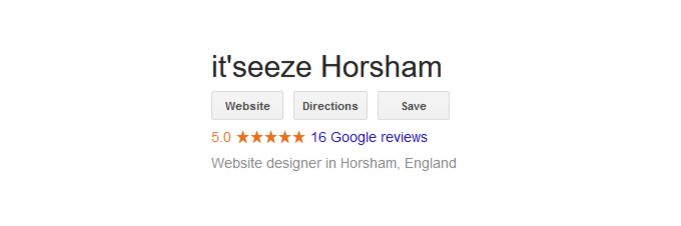
It is really beneficial to have customer reviews on your GMB listing.
According to this BrightLocal Local Consumer Review Survey 2019, 82% of consumers read online reviews for local businesses, with 52% of 18-54-year-olds saying they ‘always’ read reviews.
It also states that the average consumer reads 10 reviews before feeling able to trust a business.
You can make it easy for your customers to leave you a review by emailing them a link to the review section of your GMB listing:
Go onto your GMB dashboard and select ‘Info’ from the menu on the left.
Click on ‘View on search’ which will bring up your GMB listing.
Towards the top of your listing you will see a link to your reviews; click the link and then click the ‘Write a review’ button.
This will take you to where people can leave a review for you; copy the URL from the address bar at the top of the page and you can paste it into an email to your customers asking them to leave a review.
Responding to reviews
Make sure you respond to every review by thanking your customer for their review. As well as showing your customers you value and appreciate their feedback, responding to reviews is another way to add fresh content to your GMB page.
Mention keywords specific to your products and services and look to include reasons for why they had a great experience, or mention a new product or promotion they should try next time.
Don’t just respond to positive reviews. If you receive any negative reviews, reply politely and ask them to contact you directly by phone or email so that you can resolve the issue.
This shows other customers that you’re willing to admit mistakes and make amends to keep customers happy.
9. Monitor your insights
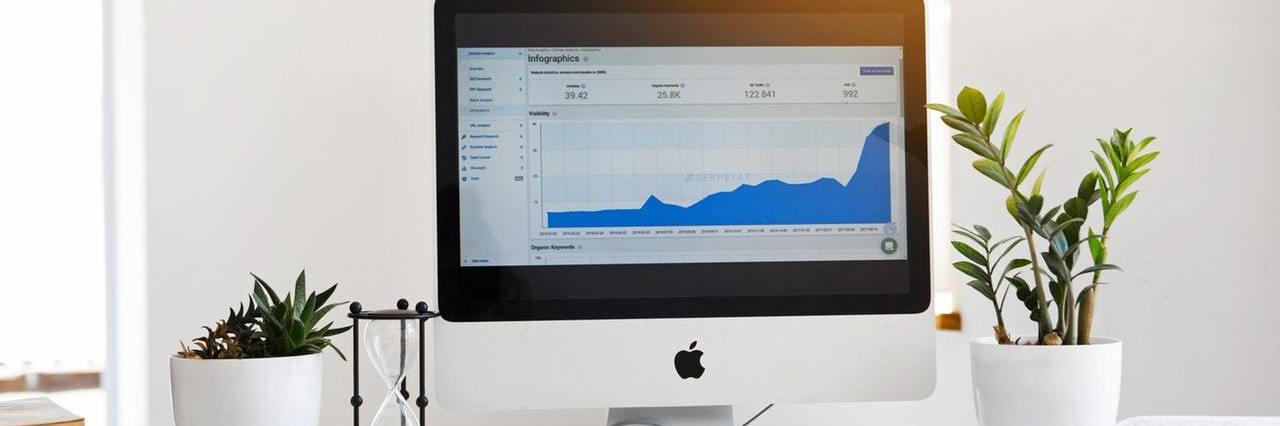
GMB insights offer an overview of how customers are interacting with your business listing. You can access it by clicking ‘Insights’ on the menu to the left of your GMB dashboard.
It will provide you with information such as what keywords people are finding you for, how many customers found you by searching for you directly or for a product or service you offer, and a whole host of other useful information.
Take some time to familiarise yourself with the information on offer and get into the habit of checking it on a regular basis.
It will really help you to understand what people are searching for, and what content you should add to your GMB listing, and possibly to your website.
10. Keep your listing up to date

Your GMB listing shouldn’t be seen as a one-off activity where you set it up and then leave it at that.
It’s important to keep it current and up to date by asking for reviews and responding to them, adding posts and photos of events, new products, special offers etc, and updating any changes to your hours and contact information.
So, there you have it, everything you need to know about setting up your Google My Business page, optimising it, and then keeping it up to date.
GMB really is a powerful tool and should be an essential part of any SEO strategy.
We hope you found this post useful and will take the time to implement the steps and make your GMB listing work for your business.
At it’seeze Web Design Horsham we set up and optimise Google My Business listings as part of the services we offer our clients.
If you would like us to help you with your GMB, get in touch with us today, to see how we may be able to help you.
We offer affordable web design services that are ideal for local businesses, and we provide ongoing website support for all our clients too.
If you're looking for a reliable Sussex web design company, we'd love to hear from you.
Share this post: